Preparing OBJ Files
.OBJ files can be created in popular 3D modeling software such as Rhino, Fusion360, and Blender. You can also search for free models on platforms such as Thingiverse.
Loading Files
Object Type is set to Imported Object (.OBJ). If it is set to POTTERWARE Object, your custom object will not be displayed.Some .OBJ files can be complex and require computation time before they display. If the workspace becomes blurry, that's a good sign that your file will being rendered and the interface is still "thinking". If your object is too large or takes too long to render, POTTERWARE will time out and your object won't be loaded.
If your .OBJ file does not load, we recommend manipulating and exporting it in Meshmixer, which is a free app for Mac and PC.
Incompatible Files
.OBJ files created in certain applications may not be compatible with POTTERWARE, preventing them from loading.
Signs that your file is incompatible:
The boundary lines in the workspace are solid, but no object is visible on the screen.
You receive an error at the top of the page.
If this happens, you can use Meshmixer to re-save your .OBJ files. Simply import your existing .OBJ into Meshmixer and export with the OBJ Format with Per-Vertex Color setting.
For a quick fix, open Meshmixer and import your .OBJ. Select Analysis on the icon toolbar, then select Inspector > Auto Repair All.
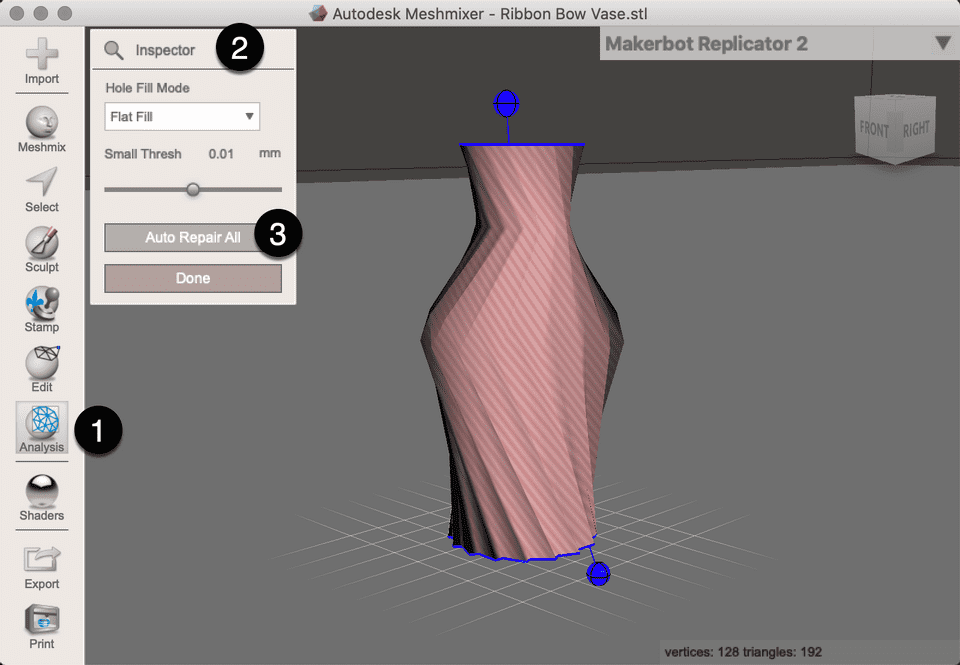
Optimizing Objects
.OBJ files are limited by polygon count and may need to be optimized to load properly. In the event your object does not load, you may consider lowering the resolution of your mesh by using Meshmixer or another mesh manipulation application.
Resizing Objects
Depending on how they were created and exported, objects may be imported at the incorrect size. This may result in a form that is too large or too small to successfully print. If your file loaded successfully, you can adjust the scaling of your design in the Object Settings section. If the Scale Uniform range is not enough to transform your object into something printable, we recommend using the Scale X/Y/Z to Length options.